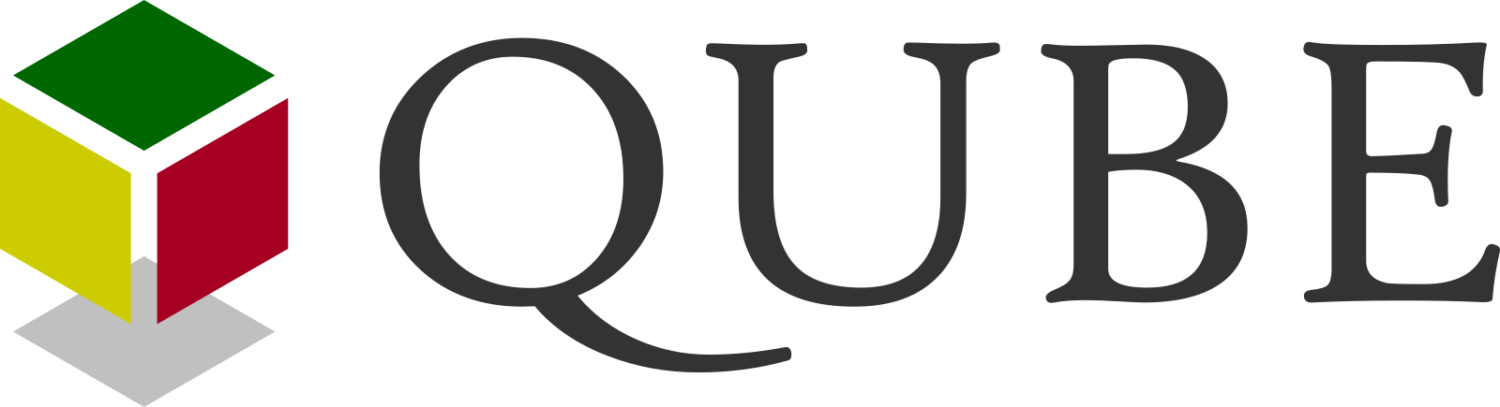If there’s something weird,
And it don’t look good,
Who you gonna call?
![]()
Set-up
Individuals: Set up directly with a quick download of QUBE-Ware from this website.
Organisations: Package QUBE-Ware for silent installation. Please contact us
Onboarding
Video Orientation: There is a 90-second video which will tell you all you need to know to get going.
Self-Orientation: Becoming familiar with QUBE-Ware is easy. On their first login new users will be taken to the Orientation qubicle where they can familiarise themselves.
Assisted Orientation: Please contact us to obtain a quote for this service
Daily use
QwikGuides: Slideshows to guide you through life on QUBE.
Exit/Switch User or Uninstall QUBE
Exit/Switch User: QUBE is “always on” – even when the Lobby (menu screen with the campus image) is closed or hidden the QUBE Launcher continues to run. You can Exit or Switch User using the QUBE Launcher which is found in the Windows System Tray (near your computer’s clock). Select ‘Options’ then ‘Exit QUBE’ or ‘Switch user’. We recommend you leave ‘Start QUBE with Windows’ ticked.
Uninstall: Use the Windows “Start” button to see the list of programs on your computer. Select the ‘QUBE ‘folder. Select ‘Uninstall QUBE’. Contact us if you have any questions
Become a superuser: Take the eFacilitator course.
QUBE Information Risk Assessment
Pentacle Ltd Information Security Policy
QUBE for Catalina OS – “How to” Notes
![]()